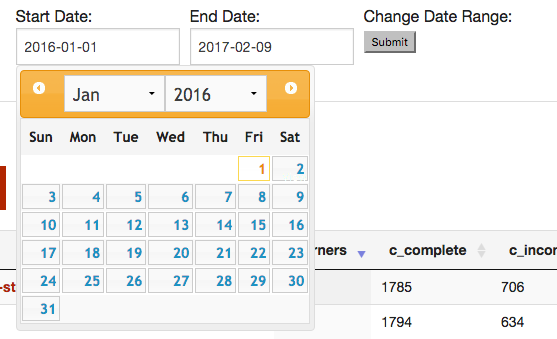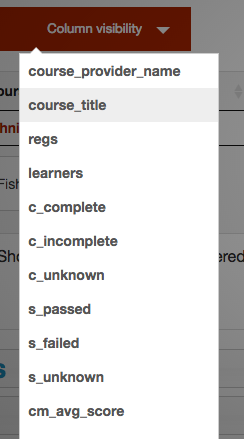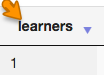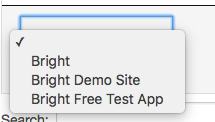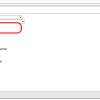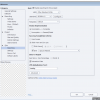General Report Controls
This document covers generic reporting elements that are available here:
Defining The Data Set
Setting the Date Window
At the top of the report, you can modify the data set used to generate the report using the data control widget.
Don't forget to hit submit to refetch the reporting dataset
Notes on the Date Window
The date window uses the following logic:
- If the course is completed, the date window will match the course completion date.
- If the course is not completed, the course last accessed time will be used, if available.
- If the last accessed time is not available [maybe it was never accessed], the registration created time is used.
Because of this, this number of registrations listed does not represent the number of registrations created in the date window, rather the number of registration 'active' in the date window.
Adding Custom Data to the Results Set
Courses
When you define course metadata using the Embedded Admin Console, those fields can be added to the report using the course custom fields widget.
Multiple fields can be selected. Note, while everytime you navigate to the page, these setting will be lost, the report is bookmarkable or if you share the URL, the custom fields [and date settings] are preserved.
Exporting Data
CSV
The filtered dataset is available to download as CSV from the report "button bar":
Copy and Paste
You can copy and paste directly into excel, for instance. Use the copy button from button bar.
Then just navigate to a cell in excel, and hit "paste". Yes, it is that simple.
Excel
You can generate an excel document using the Excel button.
Setting Column Visibility
Sometimes in wide reports, it is desirable to hide columns just from a display purpose.
You can you use the column visibility button in the button bar [shown in the image above] to remove columns from the visible data. Like the name says, this only affects visibility.
Click on a column to add or remove it from the display. When finished just click anywhere outside the visibility selection widget to return to the report viewer.
Column Visibility is not a filter - The columns are still in the dataset, and if you export the course [or copy the data], all the columns are still there.
Pagination
Two paging controls are available.
Page Size
Page Size is set by a small control at the bottom of the report:
Use this control to change the size of the page shown.
Paging forward and backward
You can page forward and backward in the result set using the page control:
Sorting
Simple sorting can be performed at the column level by clicking the column header:
Filtering
Filtering By Column
Each column includes a simple column filter found just below the column data.
Full text filtering
In addition to simple column filtering, full text search is available with the following widget.
Filtering Information
Regardless of the type of filtering you do, the information widget in the image above shows you the total of number of filtered rows from the full data set. For example Showing 0 to 0 of 0 entries (filtered from 14 total entries) .