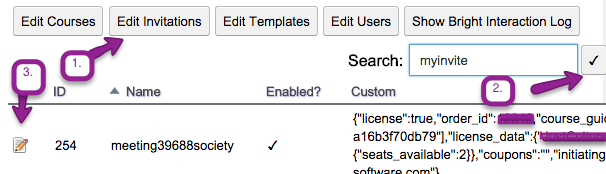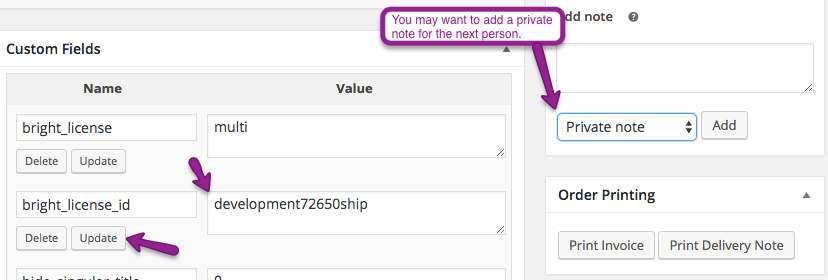Manually Changing the name of a Bright License Key
In some cases, you may want to change the auto-generated license key to something else, for whatever reason.
This is a two-step process.
Change the Invitation Name.
Using the Bright Embedded Admin Console
- Use the Bright Embedded Admin Console, click edit invitations, and search for your invitation name.
- Modify the name, and click save.
Note, you have the ORDER ID, right there in the invitation metadata, which should make it easy to find.
Change the Bright License ID in the order
Using the order ID above, navigate to the order edit page in WooCommerce.
There, change the bright_license_id metadata field to match what you change in the Bright Admin Tool: