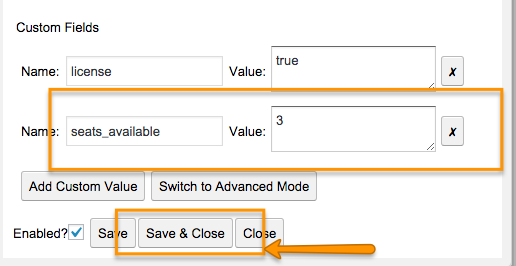Managing License Seats via The Embedded Admin Console
When we initially created the license key functionality in Bright, invitations received their # of seats available from the product quantity selected in the order checkout.
So what if you wanted to change this after the fact? Example, customer calls, and you want to give them 10 free seats as a give-away. Problem was, there wasn't an easy way to modify the # of seats available on the license. Until now, that is.
Prerequisites
This document uses the Embedded Admin Console for Bright to modify the # of license keys on an invitation.
Please see here for documentation on how to find your Admin Console. Another useful document is Editing Invitations from the Embeddable Admin Console.
Click "Edit Invitations"
to get started from the Embedded Admin Console.
Use Case 1 - Modifying an Existing Invitation
First find and edit your invitation as described here:
Editing Invitations from the Embeddable Admin Console
Set the # of Seats Available
You can now set the # of Seats Available through an Invitation Custom Field:
That's all there is to it.
IMPORTANT - if you have a license key/invitation in which the # of seats differed between separate courses, setting the seats_available custom field will OVERRIDE the previous definition for ALL courses.