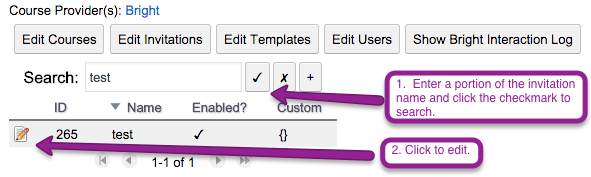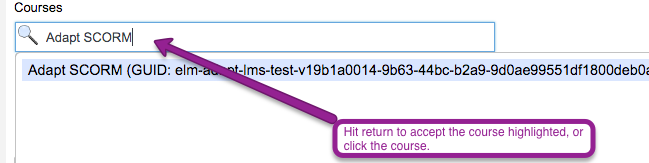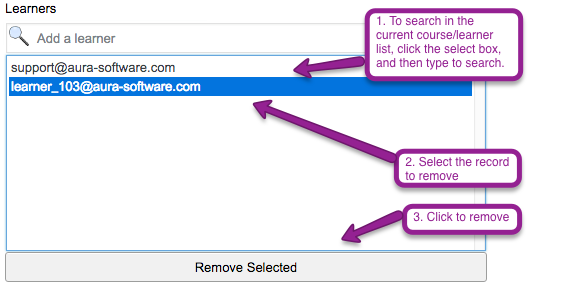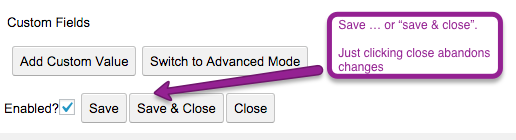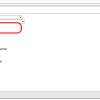Editing Invitations from the Embeddable Admin Console
Navigating to the Invitation Interface
See Creating An Invitation Via The Embeddable Admin Console for how to navigate to the Invitation Interface
Searching for And Editing a Existing Invitation
Generally, you will need the invitation name to search for it.
Adding A Course or User
To add a course or user, use the appropriate search bar and the click the course or user you want to add, or press enter.
Note, if you add a course to an invitation, all of the currently associated users to the license key will now be registered to the new course, all at once. For example, if you add a course to a license key with 100 seats and 100 active learners, 100 new SCORM Cloud registrations will be created.
Deleting A Registration or Learner
Adding Reporting Users
Use the Embedded Administration Tool to add a custom field on the invitation called reporting_users:
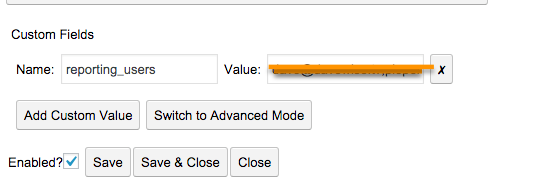
Note the format is a , comma separated list, no quotes.
Don't forget to save!
Other considerations
Registrations
Registrations are created asynchronously [in the background] after a modification to the Invitation. If you have added a large # of learners or courses, it may take a few minutes for they to show up for the learner or in associated invitation reporting. The underlying calls to fully initialize a registration in SCORM Cloud can take 2-5 seconds per registration, so if you initiate an operation that adds 10 registrations, it can take 20-50 seconds for them to all appear, and so forth.
Disabling Users or Courses
When you remove a course or learner from an invitation, the underlying registration remains in Bright and SCORM Cloud unless you explicitly delete it from the Bright Service Console. It is marked inactive, which makes it inaccessble and invisible to the learner, and also removes it from associated invitation reporting.
If you re-add a learner or course, and a previously created registration existing on the invitation in an inactive state, this previously existing registration will be re-activated. To suppress this behavior, you must explicitly delete the registration explicitly from the Registration Explorer in the Bright Service Console.
Monitoring
The Bright service actively monitors all invitations in the service. Since there are complex underlying datastructures to maintain the courses, learners, and registrations in a variety of states, we maintain service alarms that automatically notify our support staff should something go wrong.