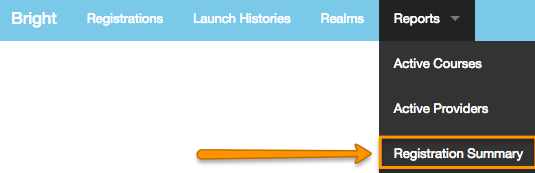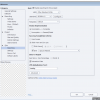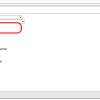report: Registration Summary
Registration Summary Report
The registration summary report gives you a summary view of your course usage over a particular date range.
The general reporting model is
- define the dataset to report on
- filter and refine further
- export or drilldown
General reporting UI functions are covered here. Functions specific to this report are covered below.
Navigation to the Registration Summary Report
Defining the Data Set
Date Window
See the general reporting page for information on how to change the date window of a report
Adding Custom Data to the Results Set
Courses
When you define course metadata using the Embedded Admin Console, those fields can be added to the report using the course custom fields widget.
Multiple fields can be selected. Note, while everytime you navigate to the page, these setting will be lost, the report is bookmarkable or if you share the URL, the custom fields [and date settings] are preserved.
Viewing the Results
Field Definitions
- course_provider_name - This is the course provider name setup when Bright was linked to your course provider [like a SCORM Cloud application for instance]. Yes you can have more than one of these!
- course_title - This it the title that was set when the course was published.
- regs - This is the total # of registrations active during the date window for the course. See above for a detailed description on the date window.
- learners - The number of unique learners for this course active during the date window.
- c_complete - The total number of completed registrations for the course during the date window, as represented in the SCORM complete variable [either cmi.core.lesson_status (SCORM 1.2) or cmi.complete_status (SCORM 2004)].
- c_incomplete - The total number of incomplete registrations for the course during the date window, as represented in the SCORM complete variable [either cmi.core.lesson_status (SCORM 1.2) or cmi.complete_status (SCORM 2004)].
- c_unknown -The total number of registrations for the course during the date window with unknown as a completion status, as represented in the SCORM complete variable [either cmi.core.lesson_status (SCORM 1.2) or cmi.complete_status (SCORM 2004)].
- s_passed - The total number of passed registrations for the course during the date window, as represented in the SCORM success variable [either cmi.core.lesson_status (SCORM 1.2) or cmi.success_status (SCORM 2004)].
- s_failed - The total number of failed registrations for the course during the date window, as represented in the SCORM success variable [either cmi.core.lesson_status (SCORM 1.2) or cmi.success_status (SCORM 2004)].
- s_unknown - The total number of registrations for the course during the date window with unknown as a success status, as represented in the SCORM success variable [either cmi.core.lesson_status (SCORM 1.2) or cmi.success_status (SCORM 2004)].
- cm_avg_score - For registrations that are completed, this is the average score [cmi.score.raw].
- cm_avg_totaltime - For registrations that are completed, this is the average totaltime in seconds.
- s_totaltime - This is the sum of the totaltime for all registrations.
Modifying Column Visibility
See the general reporting functionality page for information on how to modify column visibility.
Exporting and Copying
See the general reporting functionality page for information on exporting and copying data.
Sorting
See the general reporting functionality page for information on sorting the results set.
Filtering the DataSet
See the general reporting functionality page for information on filtering the results set.
Drilldown
There a variety of Drilldown capabilities available
Viewing the SCORM Cloud course page
You can go straight to the SCORM Cloud course page by hovering and clicking on the course title.
Viewing Registration Detail
Click the # of registrations to take you to the Registration Detail report.