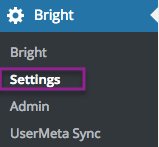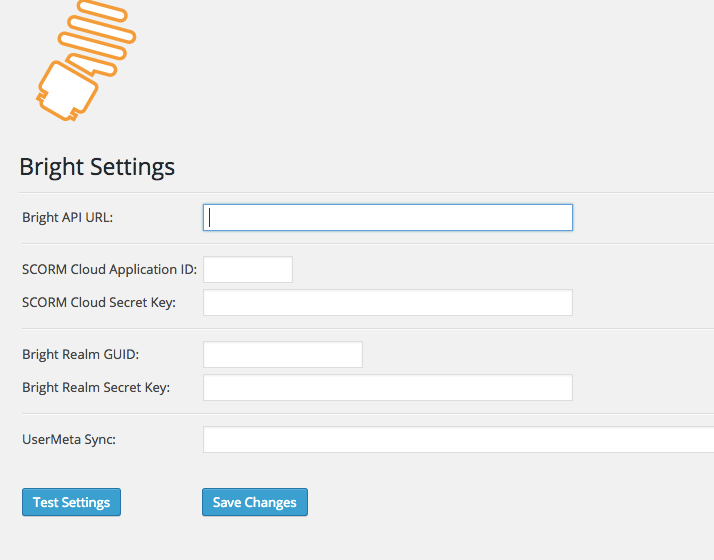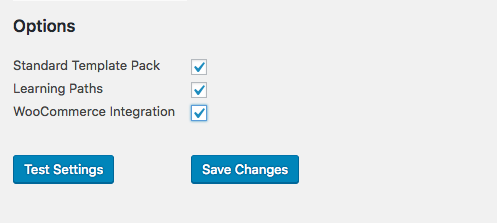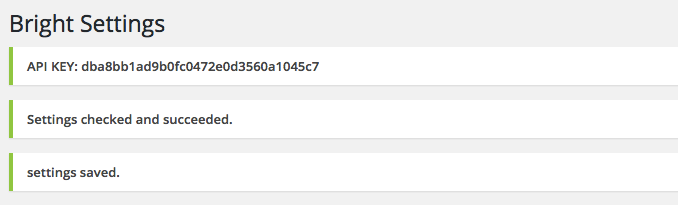Configuring The Bright Plugin
Deprecation - The Bright Plugin Settings have changed. While we assemble the new documentation, Contact us
if you're not finding the setting you need.
Accessing the Bright Plugin Settings
If you've successfully installed Bright, the following menu will appear in your wp-admin pages:
The rest of this document covers the data that goes into the fields here:
Bright API URL
Your Bright URL is the dedicated URL for your Bright server. It would be provided to you by your Bright support or account representative.
If you are in the US, it is likely your URL is:
https://bright64.aura-software.com/bright/api/v2
or for Bright4:
https://bright-64-rails4.aura-software.com/bright/api/v2
In Europe, use:
https://bright-eu-64.aura-software.com/bright/api/v2/
Note, if your site is protected by HTTPS, you must use a Bright URL with HTTPS.
SCORM Cloud Application ID
If your site only serves courseware from a single course provider, and this course provider is a SCORMCloud application, please enter it here.
This setting may be removed at a future date.
Please see Finding Your SCORMCloud APP Id And Secret Key for more information on finding your SCORMCloud Application ID.
SCORM Cloud Secret Key
For the SCORM Cloud Application ID above, please enter the associated secret key here.
This setting may be removed at a future date.
Please see Finding Your SCORMCloud APP Id And Secret Key for more information on finding your SCORMCloud Secret Key.
Bright Realm GUID
Your support or account representative will provide you with a unique Realm GUID to enter here.
Bright Realm Secret Key
Your support or account representative will provide you with a unique Realm secret key to enter here.
UserMeta Sync.
For more information on this please see managing user profile data syncing to bright server>.
Enable your required features
Please now navigate to your bright settings page:
[your-url]/wp-admin/admin.php?page=bright_options_settings
And enable the features you require:
Testing Your Configuration
When you save your configuration, you should see success messages like:
If you don't see these messages, you have an error in your settings or connectivity problems with your Bright server.