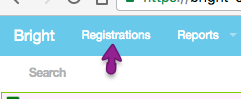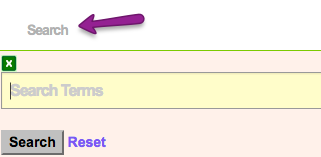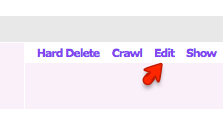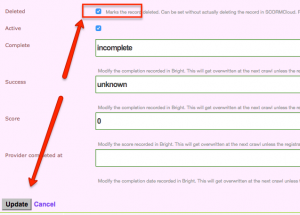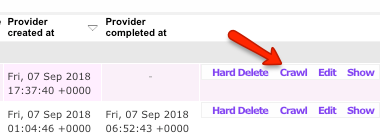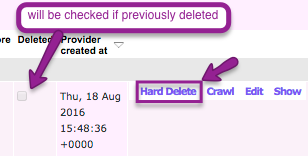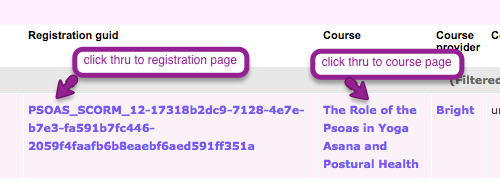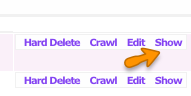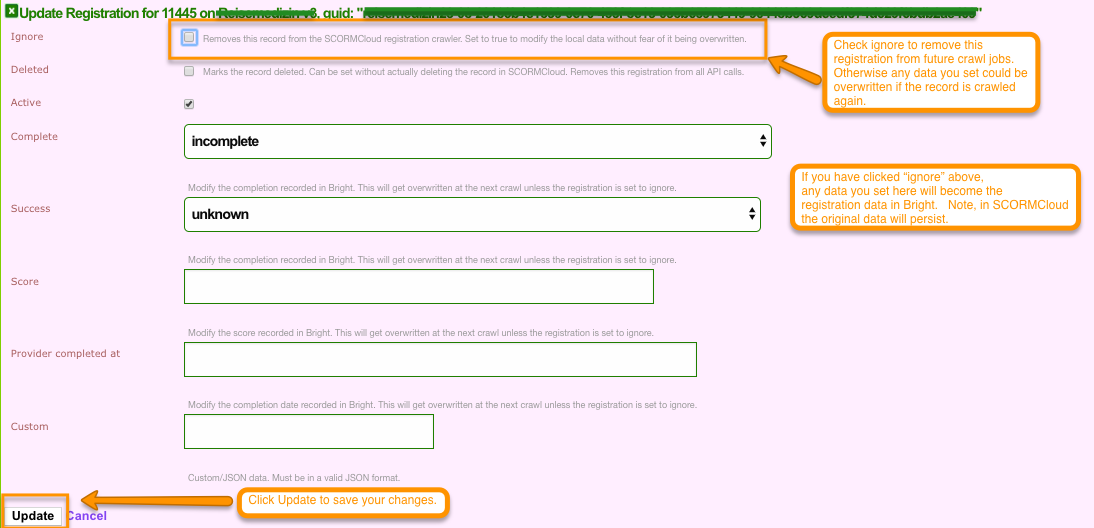Registration Explorer
Navigating to the Registration Explorer
This is available at
https://[bright server url]/registrations
or from the top menu:
Search for a Registration
Open the search dialog to search for a registration based on learner's email address, course name, registration ID [GUID]. etc.
Soft Delete A Registration
Search for your registration, then click edit.
Then marked the registration deleted and click save.
Note: soft delete removes the registration from the Bright API, but the registration data remains. It CAN be undone.
Mark the Registration Inactive
Inactive registrations cannot be launched, but will still appear in reporting. You can uncheck the active box and click save to mark a registration 'inactive'.
Initiatate a ReCrawl from SCORMCloud
If for any reason, you want Bright to recrawl the registration from SCORMCloud, you can do so as follows:
Hard Delete a Registration
You can hard delete a registration with this function. It cannot be undone.
Accessing Related SCORMCloud data
When viewing a registration, for SCORMCloud registrations you can click thru to the associated SCORMCloud registration or course pages, respectively.
Launch The Registration As The Learner
The Registration Explorer lets you launch the learner's registration. Please note the following caveats:
- You will be launching the course as the learner, and your launch record cannot be deleted. This will create a launch record in SCORM Cloud that cannot be deleted.
- Depending on your course and it's publication settings, this may change the learner's data in SCORM Cloud.
- Any action you take in the course will be recorded in SCORM Cloud as activity of the learner.
With that in mind, it is often necessary to launch a course as the learner for the following purposes:
- to derive the learner's completion, success, or score so as to create the correct overrides in Bright.
- to debug or replicate a reported error or bug
You can initiate this launch using the launch link for each registration.
Deriving an XAPI registration ID for a SCORMCloud registration.
For XAPI, there is a separate registration ID independent of the SCORMCloud registration ID. Normally this is only available via the SCORMCloud API, but we surface it in the Bright back-end.
It is convenient to have the XAPI registration ID, as it can be used for targeted queries to an LRS that collects XAPI statements for the course for this SCORMCloud registration.
Steps to get your XAPI Registration ID.
- Search for your registration in question, as above.
- Click Show:
- Look near the bottom for the XAPI registration ID:
When click show, a panel is expanded. At the bottom of the panel is:
Note, this is not the bottom of the screen, it is the panel expanded when you click Show.
Manually Overriding Registration Data
First search for a registration and then click edit.
You can then set or modify various SCORM related fields, in the Bright system.
Some important things to bear in mind:
- this modifies the data only in Bright, so reports in SCORMCloud are not affected.
- you MUST set the record to ignore, so that Bright will never attempt to update the record from SCORMCloud again.
- Don\'t forget to update!
Why is this useful?
The most common scenario to use this is to resolve issues in course playback, such as a course not reporting results correctly or the registration getting itself stuck. It can be very useful to be able to advance a stuck user by setting the registration status to complete, passed, or by modifying their score to match the raw interaction data in the registration itself.